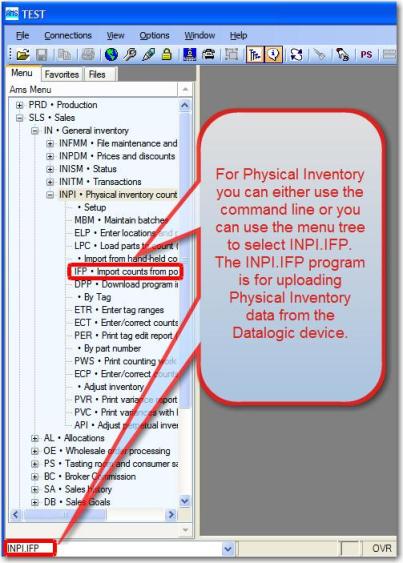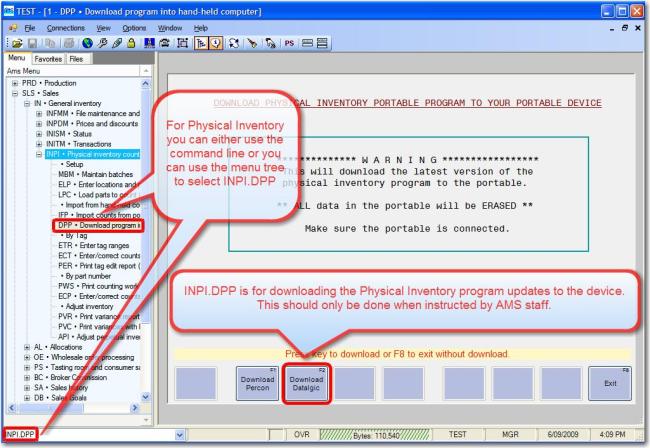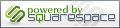Datalogic Hand-Held Installation
- Unplug the device’s USB cable if it’s plugged in.
- Download and install ActiveSync version 4.5 from Microsoft *here*
- Download and install the Datalogic USB Driver from our site *here*
- Plug the device’s USB cable in. The device must be in the cradle and turned on. ActiveSync should recognize it now.
- If the new hardware found dialog pops up you may need to tell it where to find the ActiveSync driver file which should be located here C:\Program Files\Microsoft ActiveSync\Drivers\ wceusbsh.sys or wceusbsh.inf.
- When setting up ActiveSync choose YES to create a partnership/synchronize with the device. Then be sure to uncheck Calendar, Contacts, Tasks and Files on the next screen.
- The device should now be connected (will show as connected in ActiveSync)
- Using the AMS Client, on the command line type in BIBIM.PDP (Barrel Inventory/Tracking) or INPI.IFP, INPI.DPP (Physical Inventory) which brings up the portable (hand held) program for interacting with the device. See Steps 8A and 8B below for detail.
Step 8A (8B Below)
This is for Barrel Inventory/Tracking. If you have a Physical Inventory scanner, skip to Step 8B
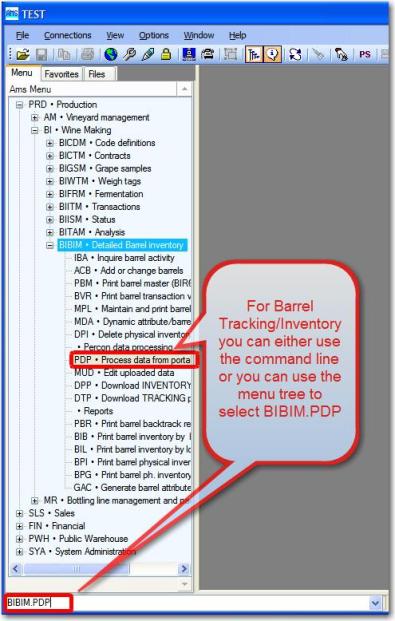
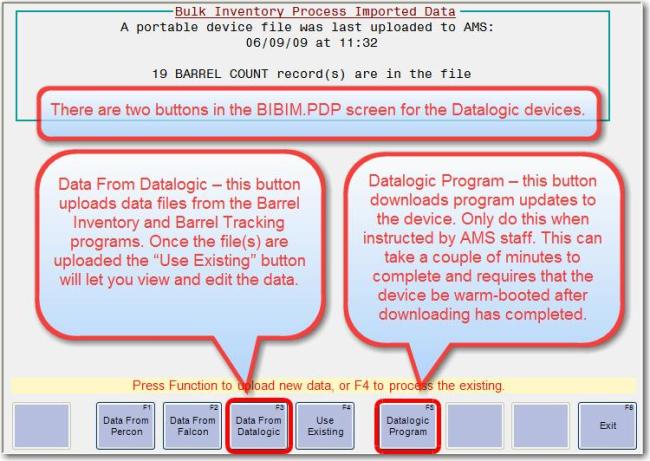
Step 8B
This is for Physical Inventory. If you have a Barrel Inventory/Tracking scanner, to back up to Step 8A